|

Settings window
DNA Baser v2
Important notice: Many users are afraid to change the default settings of a program. We encourage you to experiment with DNA Baser Assembler settings and to try to find the most ergonomic way of exploiting our software. The Settings window we gives you access
to the assembly algorithms so that you are able to alter DNA Baser's behavior as you like.
You can restore all settings to default whenever you want. For this we included in DNA Baser's package a file called 'Reset settings.bat'. Double click this file (while DNA Sequence Assembler is closed) and it will reset all settings to default.
 GENERAL BEHAVIOR tab GENERAL BEHAVIOR tab
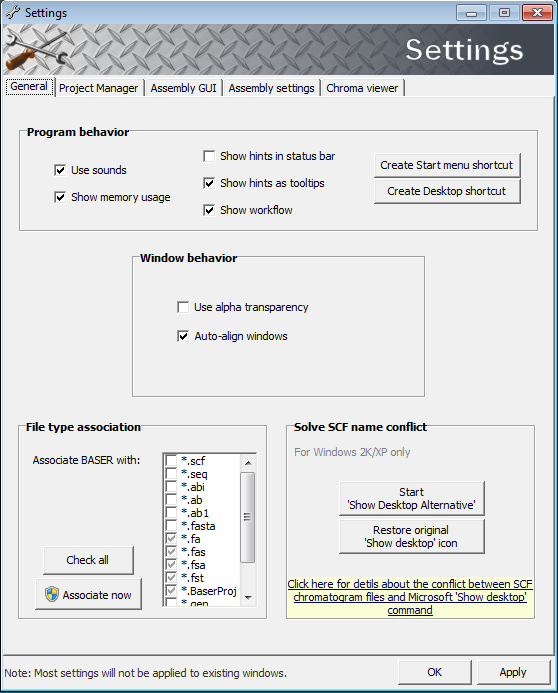
 Show hint as tool tips - this will pop up a small tool-tip window every time you hold your mouse over a control. This is the recommended settings if you are a beginner.
If this is becoming annoying, you can turn it off and display the tool-tips only in Status bar. Show hint as tool tips - this will pop up a small tool-tip window every time you hold your mouse over a control. This is the recommended settings if you are a beginner.
If this is becoming annoying, you can turn it off and display the tool-tips only in Status bar.
 Show hints in status bar - this will show the information in the status bar of the main window. Show hints in status bar - this will show the information in the status bar of the main window.
 Auto save - DNA Sequence Assembler will automatically save the contig when the assembly process is done so you won't have to press the SAVE button. However, if you have modified the contig,
than you should save the changes. Note that DNA Baser will automatically save the contig also when you press the FINISH button. Auto save - DNA Sequence Assembler will automatically save the contig when the assembly process is done so you won't have to press the SAVE button. However, if you have modified the contig,
than you should save the changes. Note that DNA Baser will automatically save the contig also when you press the FINISH button.
 Use alpha transparency - this will add a nice transparency effect on Baser but it may affect the performance of your computer. However, this performance drop will occur only
when something is 'moving' on the screen. For example, when you drag a window or scroll a scroll bar. The speed of the assembly process will not be affected. Use alpha transparency - this will add a nice transparency effect on Baser but it may affect the performance of your computer. However, this performance drop will occur only
when something is 'moving' on the screen. For example, when you drag a window or scroll a scroll bar. The speed of the assembly process will not be affected.
 Close log on single click - Clicking the log window will close it. You can reopen it by clicking this button. Information contained in the log will not be lost. Close log on single click - Clicking the log window will close it. You can reopen it by clicking this button. Information contained in the log will not be lost.
 Auto switch to log window - this will show the log window immediately after you pressed the START button so you will be able to see the assembly process in act. At the end of
the assembly process, more information will be added to the log. Auto switch to log window - this will show the log window immediately after you pressed the START button so you will be able to see the assembly process in act. At the end of
the assembly process, more information will be added to the log.
 Auto align windows - DNA Baser will arrange all its child windows for a better visibility and access. This will happen after you click the START button to start the assembling process and in other few situations. Auto align windows - DNA Baser will arrange all its child windows for a better visibility and access. This will happen after you click the START button to start the assembling process and in other few situations.
 Hide scrollbars - this will hide the scroll bars of the main form by correcting a bug in Microsoft Windows OS. Hide scrollbars - this will hide the scroll bars of the main form by correcting a bug in Microsoft Windows OS.
 Associate DNA Baser with - this will bound selected files to DNA Baser so next time you will double click in Windows Explorer / My Computer on a file (SCF, ABI, SEQ, FASTA) DNA Baser will automatically start and go to that file. Associate DNA Baser with - this will bound selected files to DNA Baser so next time you will double click in Windows Explorer / My Computer on a file (SCF, ABI, SEQ, FASTA) DNA Baser will automatically start and go to that file.
 OPEN/SAVE tab OPEN/SAVE tab
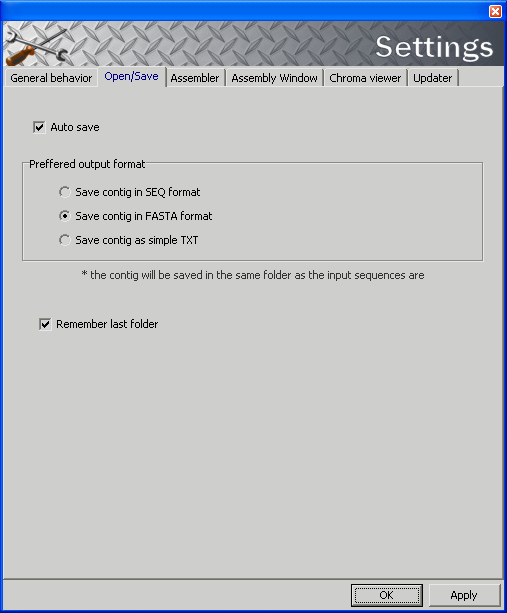
 Auto save - DNA Baser Assembler will automatically save the contig after the assembly process is done so you won't have to press the SAVE button. However, if you have made modifications in your contig, than you should save those changes. Note that DNA Baser
saves the contig automatically also when you press the FINISH button. Auto save - DNA Baser Assembler will automatically save the contig after the assembly process is done so you won't have to press the SAVE button. However, if you have made modifications in your contig, than you should save those changes. Note that DNA Baser
saves the contig automatically also when you press the FINISH button.
 Preferred output format - choose the file type for the files you want to save (contig files). Preferred output format - choose the file type for the files you want to save (contig files).
 ASSEMBLER tab ASSEMBLER tab
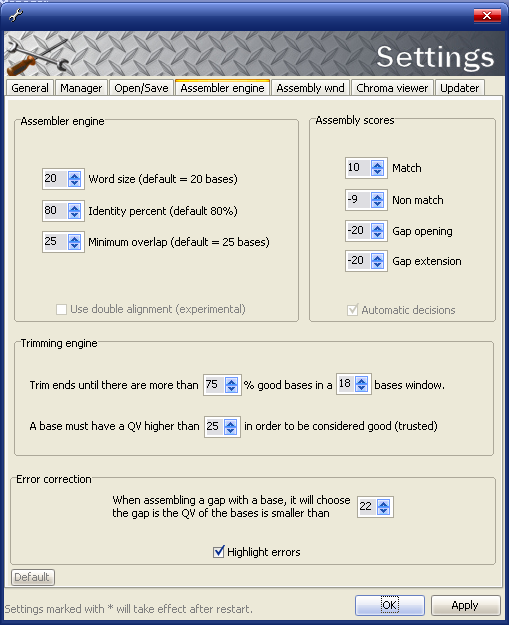
These settings are very important and changing them will greatly affect the accuracy of the assembly process.
DNA Baser Assembler has an internal algorithm that allows it to automatically make decisions based on the confidence score (confidence scores) of the peaks in your chromatogram files. If the confidence score information is missing, DNA Baser will consider all peaks as having maximum quality (100). The confidence score information it is important for the trimming engine and error correction.
If your sequencing machine is able to produce both SCF and ABI files then WE STRONGLY recommend you to use the SCF format. ABI may contain errors that can compromise your data. However, in most cases DNA Baser can correct the errors and recover the data
stored inside of ABI files. If you do not succeed assembling two or more chromatogram files from the first try then you can relax the parameters bellow and try again (especially if you have low quality chromatograms).
 Assembly scores - represent the alignment scores used during assembly. We recommend using the default scores. Assembly scores - represent the alignment scores used during assembly. We recommend using the default scores.
 ASSEMBLY WINDOW tab ASSEMBLY WINDOW tab
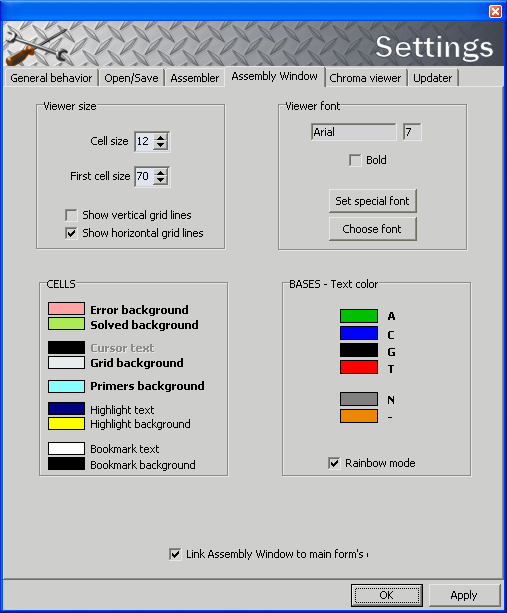
 Cell size - the size of the cells in the grid. The default value is 12x12 pixels. Cell size - the size of the cells in the grid. The default value is 12x12 pixels.
 First cell size - the length of left header in the grid. In this header will be displayed the name of the files that are assembled. First cell size - the length of left header in the grid. In this header will be displayed the name of the files that are assembled.
 Choose font - this will allow you to choose a font from the ones that you have already installed in your computer. Choose font - this will allow you to choose a font from the ones that you have already installed in your computer.
 Set special font - good looking font with very good visibility/ergonomics. Set special font - good looking font with very good visibility/ergonomics.
 Link assembly window to main form's edges - when you resize the main form, the Assembly window will be also resized (the edges of Assembly window will be glued to main form's edges). Link assembly window to main form's edges - when you resize the main form, the Assembly window will be also resized (the edges of Assembly window will be glued to main form's edges).
 CHROMATOGRAM VIEWER tab CHROMATOGRAM VIEWER tab
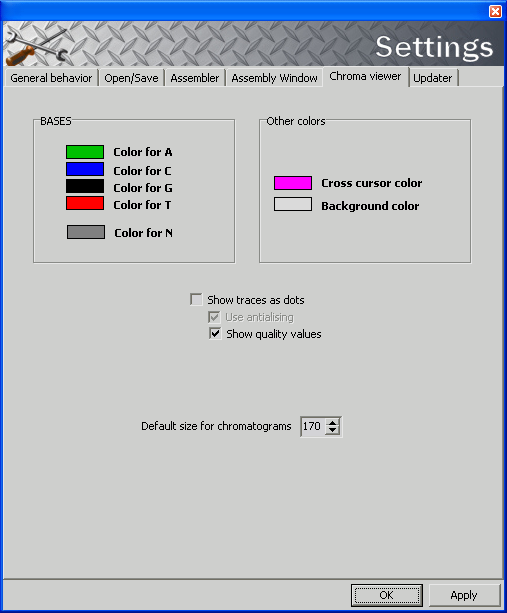
 Use anti-aliasing - this will make the traces to look much better (will remove the jagged edges) but will slowdown a little the program when you use the scrollbar to scroll the chromatograms. Use anti-aliasing - this will make the traces to look much better (will remove the jagged edges) but will slowdown a little the program when you use the scrollbar to scroll the chromatograms.

|

